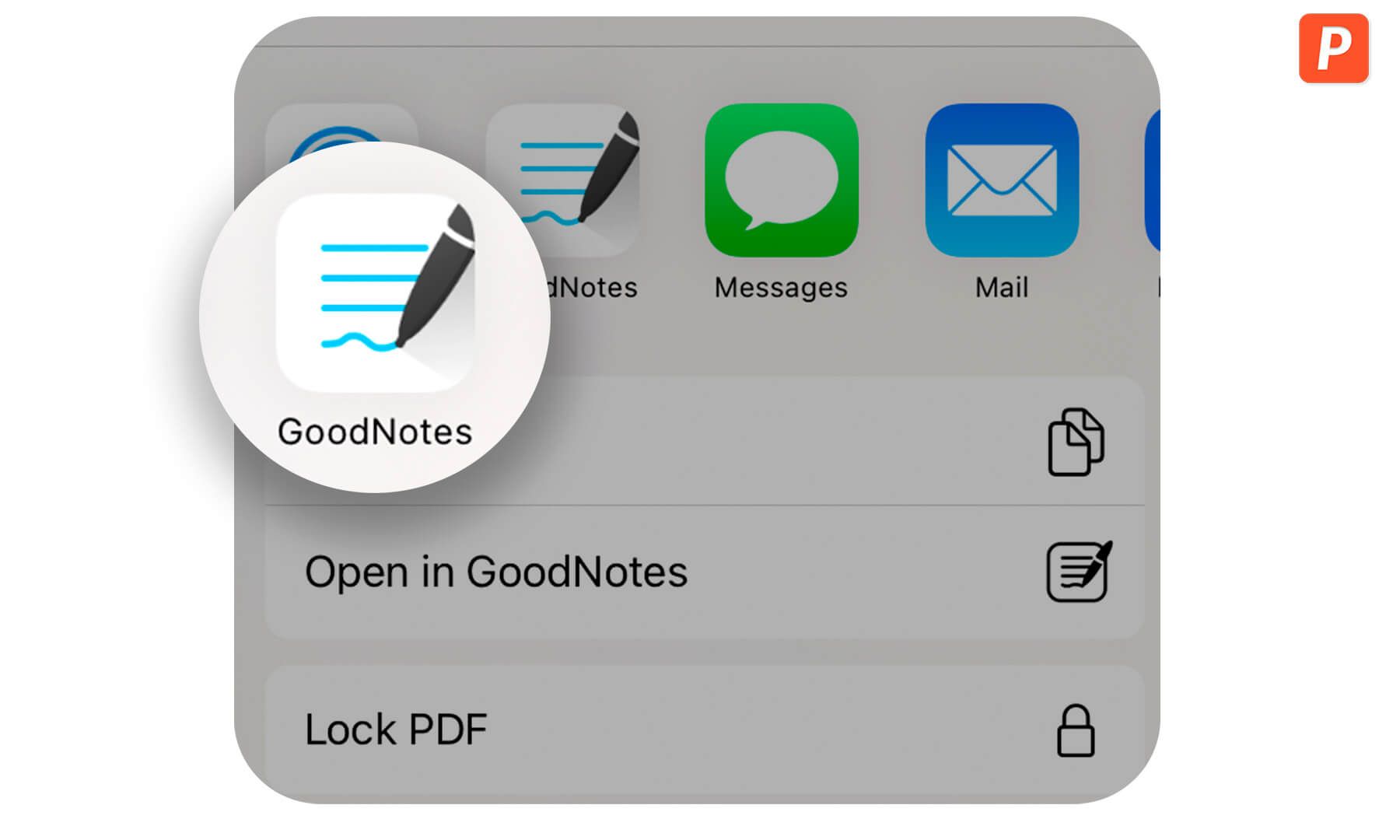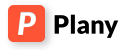How to paste stickers to Goodnotes Planner
Paste sticker to the Goodnotes is very easy with out app! Let’s learn the basics in this tutorial.
Click on any sticker you want to paste in the Goodnotes. It will be copied to the clipboard.
Open your planner at the page you want to paste sticker.
Choose the place to paste and hold your finger on that place. You will see the hint with the Paste button.
Click on Paste. Now you can rotate or resize the sticker. Our stickers are high resolution, so you can resize them with no troubles 🙂
If you placed sticker but want to replace it or change you can use the stroke function. Choose it,...